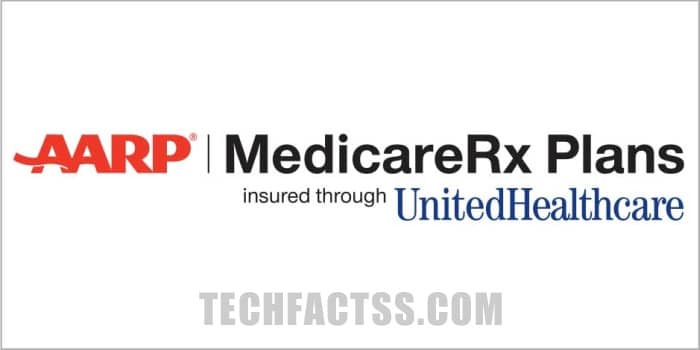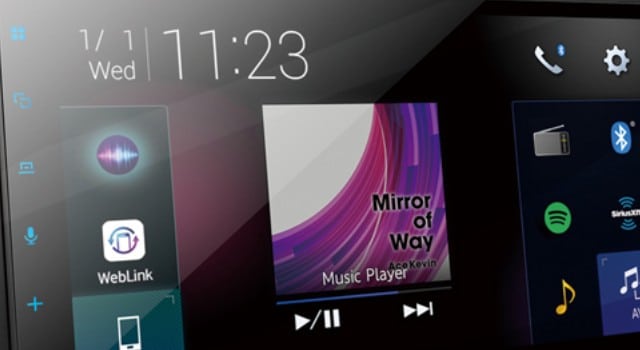No Internet Secured Error: Have you come across a situation where you are connected to a network, but cannot access any website? It may appear to be a difficult issue, but solving it should not be a huge concern as such. The network connection on your computer shows a small triangle in yellow, but clicking on it leaves you with a message that states no internet secured.
The exact error message reads No Internet, Secured. The most common culprit that can bring this error would be a change in your configuration settings. The following tips should help you resolve the issue.
How to fix the “No Internet Secured” Connection Error
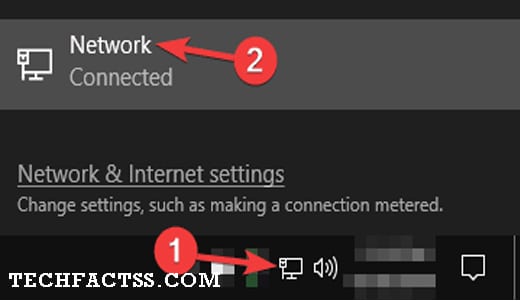
Change your Network adapter Properties
The steps to resolve the error would involve the following steps –
- Launch the RUN dialog box. You can do this by pressing the Windows key and R simultaneously.
- Type in the command CPL and click OK
- This will launch the Network Connections
- Choose your WiFi connection and right-click on it.
- Click on Properties on the context menu.
Ensure that the following options are checked –
- Client for Microsoft networks
- File and printer sharing for Microsoft networks
- Link-layer topology discovery mapper I/O driver
- Internet protocol version 4, or TCP/IPv4
- Internet protocol version 6, or TCP/IPv6
- Link-layer topology discovery responder
If any of them are unchecked on your computer, check them and find how can it be resolved.
Change the Network Adapter Settings
If the above solution does not solve the Windows 10 – no internet secured error, you can attempt changing the adapter settings
- Reach up to Network Connections following the steps as in the above example.
- Uncheck the option for Internet protocol version 6 (TCP/IPv6)
Check if this resolves the Windows 10, no internet access – but connected error. You may need to reboot your computer for the changes to take effect, though it may not be necessary as such.
Modify the TCP/ IP settings
If the above two methods do not resolve the issue of no internet secured Windows 10 error on your device. The steps involved here would include the following –
- Reach up to Network Connections as in the steps described in the above tutorial.
- Click on Properties and double click on the option Internet protocol 4 or TCP/IPv4
- This will open the properties for the particular connection.
- Check the options for obtaining an IP address automatically and obtain a DNS server automatically.
- Next, click on the Advanced option visible at the bottom end of the dialog box.
- Launch the WINS tab
- Scroll down and locate the option for enabling NetBIOS over TCP/IP
- Check the option for an effective solution.
Close all the connections and launch them after a while. The WiFi no internet secured error should ideally be gone.
Those were a few tips that should ideally assist you in resolving the error that claims no internet secured error message. Of course, rebooting or resetting the router would help you resolve the error message, but if it fails to do so – the other methods outlined in this tutorial should ideally be helpful enough.