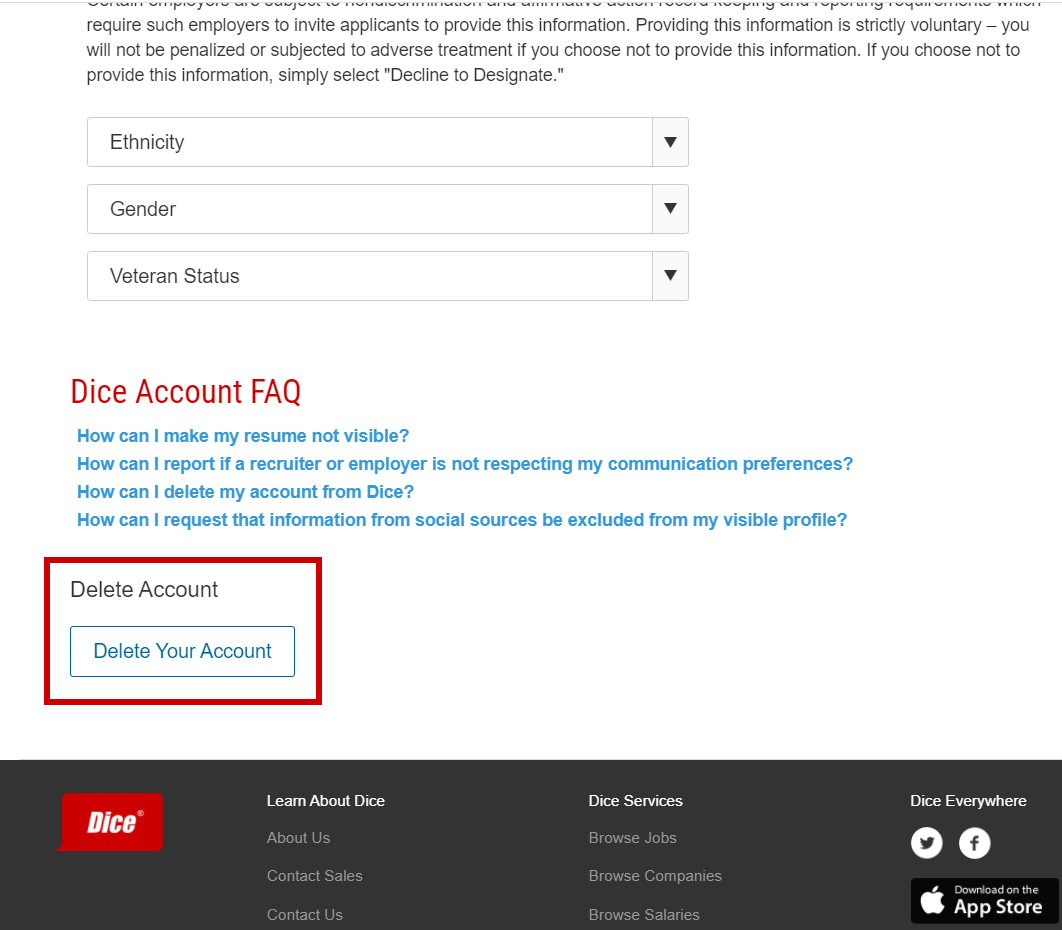If you want to know how to turn off SmartCast on Vizio TV, this post is for you.
SmartCast is a great feature found in Vizio TVs. With the help of this feature, you can cast the mobile screen to your Vizio TV. However, the SmartCast feature is related to Video ACR (Automated Content Recognition), which collects data related to publicly available content displayed on your TV.
So, you might want to turn this feature off. We have some practical solutions for you if you are looking for this. And we will be sharing all of that information in this post.
So here we go…
What is SmartCast in Vizio TV
If you are a Vizio TV user, you are already familiar with this feature. However, if you are thinking of buying a new Vizio TV, then you should know about this feature. Honestly, this feature is nothing new. Instead, it is a prevalent feature in smart TVs nowadays. Vizio just renamed it.
SmartCast is a feature using which you can cast content from your smartphone, laptop, or similar devices to your Vizio TV. In this case, you can use any casting applications on your smartphone. Or you can also use the one recommended by Vizio.
Also, your TV and the device you want to cast from will need to be connected to the same Wi-Fi network.
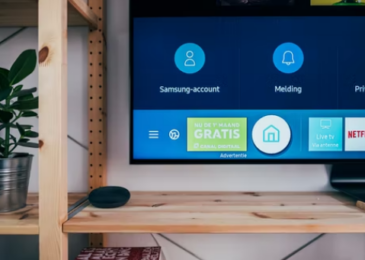
This feature can help you in many ways. For example, if you want to watch the photos on your phone gallery on a bigger screen, then you can SmartCast. Or you can also use SmartCast to stream any videos or even simply the screen of your smartphone directly to your Vizio TV.
Why you would need to turn off SmartCast on Vizio Tv?
So above, you know that SmartCast is an important feature. So why bother turning it off in the first place? To be honest, there is no need to turn this feature off if you want to use all the features of your Vizio TV.
But the problem with the SmartCast lies in another place. While connecting your smartphone or device to your Vizio TV via SmartCast, some of your online activity records might be sold to 3rd party advertisers.
For instance, your search queries might be sold to advertising companies from Vizio. It is a very problematic issue if you are concerned about your privacy. And that is why you should turn off SmartCast on your Vizio TV if you don’t want 3rd parties to access your data.
However, it is fully up to you whether you will turn it off or not. But we will share all the methods of turning it off in this post.
How to turn off SmartCast on Vizio TV?
You are here because you have taken the decision to turn off the SmartCast feature on your Vizio TV. And in this section of the post, we will discuss how to turn off this particular feature. Now, before we move on to the next phase, we have to tell you that depending on the model of your Vizio TV, the method of turning SmartCast on or off will be different.
But we will lay out all the methods for you here. Remember, if your Vizio TV is a 2011 or older model, you will not typically need to turn off SmartCast. Because it is already turned off. And if you have a Vizio TV released after 2011, you will have to turn it off. Because by default, the SmartCast feature is enabled on such Vizio television sets. Let’s learn how you can turn off SmartCast on Vizio TVs.
Method #1 Turn off SmartCast on older Vizio TVs (Before 2011)
This part of the post is for the owners of Vizio TVs that came out in 2011 or before that. We have already mentioned that SmartCast or the Vizio Smart applications are turned off by default in older Vizio TVs. So you don’t have to turn it off.
However, you should at least check whether it is turned off or not. And in this part, we will discuss how you can check that out.
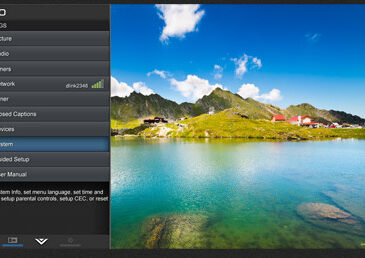
Steps to Follow
- First of all, press the Menu button on the remote control of your Vizio TV
- Then navigate to the Settings option
- After that, find the option named Smart Interactivity and select it. You will have to scroll down a bit for the option
- Next, you will see whether this option is turned off or not. Normally it should be turned off
- So if it is turned off, keep it that way
- And if it is turned on, then turn it off
Method #2 Turn off SmartCast on newer Vizio Televisions (After 2011)
If you are using a Vizio TV released after 2011, you can follow this method. Because the SmartCast feature is turned on by default, you have to turn it off on your Vizio TV. You can do that easily by following the steps mentioned below. Here we go…
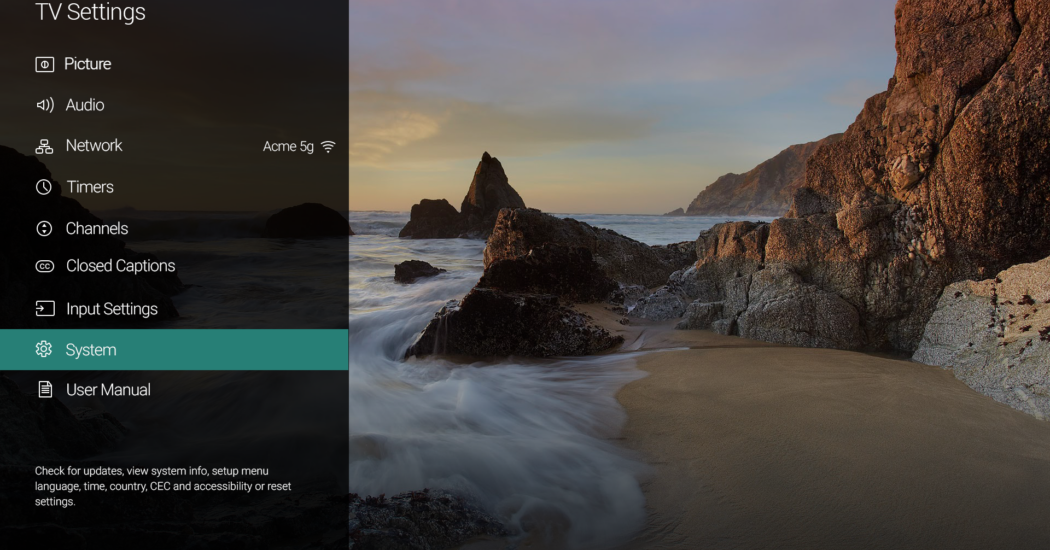
Steps to Follow
- As usual, press the Menu button on the remote of your Vizio TV
- Then navigate to the Settings option. You will need to scroll down to find this option
- Next, you have to select the System option
- After that, you have to navigate to the Reset & Admin option
- Last, of all, you need to scroll down and select the ‘Viewing Data’ option
- This is the option you will need to turn off. So turn it off now
That is it! You have now turned off the ‘Viewing Data’ option on your Vizio TV. And your online activities will no longer be monitored by 3rd parties once you have disabled this option.
Additional Tips
Turn off Tracking from Google on Your Vizio TV or Smartphone
If you have read the instructions above, you know how to turn off the SmartCast feature on your Vizio TV. However, if you are using the Google Home app to connect your Vizio TV to your smartphone, you should also turn off tracking on your smartphone. Here is a step-by-step guide to doing so.
Steps to Follow
- First of all, go to the Google Home app on your phone
- Then select the Vizio Smart TV from the list of the devices
- Next, you will have to select the 3 dots icon from the top-right corner of the screen
- After that, you will have to tap on the Settings option
- Finally, you have to disable the ‘Send Chromecast device usage data and crash reports’ option
Try a VPN
So you have turned off the SmartCast feature. Also, you have turned off data access on your Google Home app. Still, your private data might get leaked to 3rd party because of your internet service providers. But there is a way you can prevent that as well.
In this case, you will need to use a VPN (Virtual Private Network) to mask your private data from 3rd party. There are many ways you can use VPNs. But the best and easiest way is to use any VPN app. You can install your favorite VPN apps on your smartphone and your Vizio TV. Simply turn on the VPN before using SmartCast, and your connection will be safer.
FAQ about SmartCast on Vizio TV
- Why SmartCast is not working?
Some of you might have faced that SmartCast is not working on your Vizio TV. There could be numerous reasons behind this. For starters, you should check if your smartphone and your Vizio smart TV are connected to the same Wi-Fi network or not. You should connect them to the same Wi-Fi network if they are not. Also, you can un-pair them and re-pair them once again.
- How to solve if SmartCast on your Vizio TV is stuck?
First, you must know the main reason why it is occurring. In this section, we will talk about some prevalent issues and how to solve them.
Restart Your Vizio TV
It might seem the most obvious one. However, restarting your Vizio TV might solve any minor issues that are getting in between using the SmartCast feature. So turn off your Vizio TV and unplug it for 30 seconds. After that, restart your TV. And then check to see if your TV is working or not ideally.
Update the Software
It is a good habit to update any application if a new update is released. So, go to the Play Store and check whether SmartCast has an update. If a new update is available, you should update the app. Also, you should check if your Vizio TV software needs an update. If an update is available, update the software as soon as possible.
Internet Issue
Sometimes, it is possible that the problem is related to your internet connection. So, check your modem or router whether your internet connection is ok or not. If you think the problem is there, you should restart your router/modem to see if the problem is fixed yet.
Final Lines
Now you know how to turn off SmartCast on Vizio TV. In this post, we have tried to share some information about the SmartCast feature on Vizio TV. Initially, we talked about what SmartCast is. Then we shared that it might be related to leaking your private data to 3rd party advertisers. Later, we have shown you multiple ways to turn off SmartCast on your Vizio TV.
On top of that, we have also shared a few additional tips to ensure you are using the SmartCast feature without any problems. We hope this post will help you turn off the data collection from your Vizio TV. If you have found this post helpful, you can share this with others.
More Posts for You:

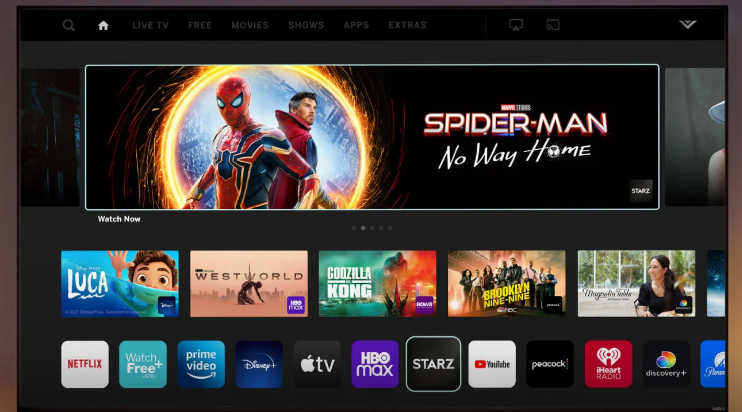
![Solved: How To Change your AT&T WiFi Password [Guide] Solved: How To Change your AT&T WiFi Password [Guide]](https://techfactss.com/wp-content/uploads/2020/04/ATT-WiFi-Password.jpg)