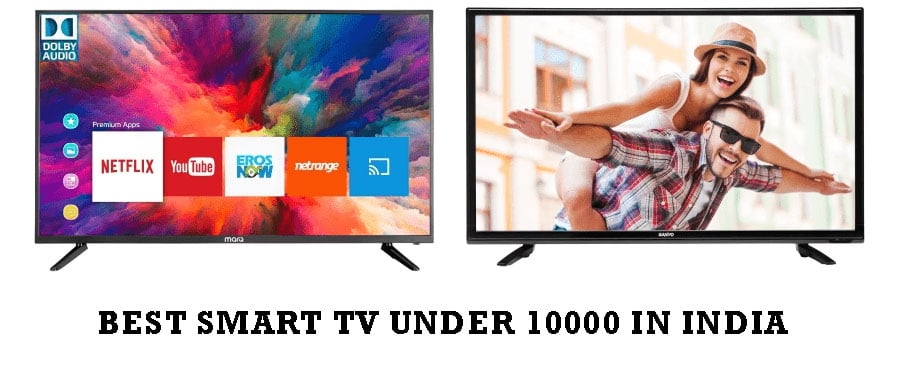Most users use a computer or phone to watch videos; however, DVD players are still in use. Modern models differ from the old ones by their compact size, functionality, and a large set of connectors.
Regarding connections, manufacturers of digital equipment have thought of several ways how to connect a DVD player to a Vizio TV, allowing each user to choose the best option. But before we get there, let’s talk about what is a DVD and its functions.
How to connect DVD player to Vizio TV
First, we recommend that you have these things on hand: HDMI cable, component cable, and composite cable. However, it is optional.
- Plug the video cable or cables into the corresponding video output on your DVD player.
- Note: for the best quality, use an HDMI cable – which carries both high-definition sound and video – HDMI connectors are thinner, measuring about one centimeter wide and a one-quarter inch high. For the next best quality, use component cables, which carry only high-definition video. Component cables consist of three wires: red, blue, and green. Alternatively, you can connect a composite cable for a standard audio/video output.
- Connect the red and white audio cables to the “Audio Out” ports on your DVD player if you are transmitting video with a component or composite cable.
- Connect opposite ends of any cable you choose to your Vizio TV.
- Note: typically, all primary inputs are located in the lower-left corner of the back of the TV and clearly labeled. Some of the secondary inputs are located along the left edge of the Vizio TV. For example, the HDMI inputs will be labeled “HDMI 1”, “HDMI Input 2” and so on, the component inputs will be labeled “Component 1”, “Component 2” and so on, and the audio/video inputs will be labeled “AV 1”, “AV2” and so on. The inputs will be color-coded, so you just plug the colored wires into their inputs for the given characteristics.
- Plug the white and red audio cables into the inputs just below “Audio” to the right of where you connected the video cables on the back of your TV. If you have connected the video cables to the inputs on the side of the device, the audio inputs are located above your video inputs.
- Press the “Power” button on your DVD player to turn on the device, and then press the “Power” button on your Vizio TV to turn on the device.
- Press the “Input” button on your Vizio remote control. The “Main” dialog box appears in the lower-left corner of the screen.
- Press the arrow keys on the remote control to scroll through the inputs on your Vizio TV. Highlight the corresponding input your DVD player is connected to and press the “Play/Pause” button on the Vizio remote control. The screen of your DVD player will appear on the Vizio TV.
What are DVDs and their functions?
DVD is a type of optical disc for data storage. The acronym DVD stands for Digital Versatile Disc. Originally, the middle “V” stood for video due to its development as a replacement for the VHS format for video distribution to homes.
DVDs are divided into two categories: single-layer and dual-layer. In addition, the disc may have one or two sides and one or two layers of data on each side; the number of sides and layers determines the capacity of the disc.
Two-sided formats are rarely used outside the DVD-Video field.
Single-layer DVDs can store up to 4.7 gigabytes according to manufacturers, and approximately 4.38 gibibytes or binary base (ITC unit), about seven times more than a standard CD.
The data transfer rate of a DVD drive is given in multiples of 1350 KB/s.The maximum data transfer rate specified a certain drive and disc is achieved only at the ends of the disc. Therefore, the average speed of the drive is 50-70% of the maximum speed for the drive and disc.
Now that we know what DVDs are and how they work. Let’s talk a little bit about some cables needed for our purpose.
Video Input

It is an analog connection and in progressive disuse. It is an RCA cable and connector identified with the yellow color. It is an RCA similar to those used in audio.
It is usually used with two other cables to transmit both audio and video (a yellow RCA connector for video, a white one, and a red/black one for audio), forming a three-wire pack.
The RCA audio connections (white and red) transmit a stereo audio signal, one speaker per channel. They are widely used in camcorders and older game consoles.
Component Video Input

The component video connection is a video connection that uses three RCA connectors, similar to those seen in the composite video connection. It is also analog.
The crucial difference with the composite video connection is that its bandwidth is higher because this type of connection separates the video signal into three parts (YPbPr, one for each cable) and then composites it on the TV.
This brings higher final quality to the image. It is also able to reach high-definition resolutions. It is usually accompanied by the white and red RCA audio cables (totaling five cables in all) already seen in the composite video connection.
HDMI Connection

Let’s start with the most current connections that most of you are familiar with. HDMI is the standard, and most TVs have up to four HDMI inputs.
With HDMI and a single cable, we can send video with Full HD resolution and high-quality sound to our television. Thanks to HDMI, we can connect consoles, sound bars, computers, home sound systems, Bluray and others. Of course, keep in mind the HDMI version you use, the most recent being HDMI 2.2 with DCP.
Now let’s take a step-by-step look at not only how to connect the DVD player but also how to use RGB and Super Video Cable to A Vizio TV.
How To Use A Super Video Cable On A Vizio TV
A Super Video – S-Video – cable allows you to stream video from one device, such as a handheld camera or VCR, to another device so you can watch media on a larger screen.
Vizio TVs have S-video inputs that allow you to connect and view content from these devices on your Vizio TV.
- Plug the S-video cable into the SVC output on the device you want to output the video signal, such as a handheld camera or a VCR.
- Plug the other end of the S-video cable into the S-video connector on the lower-left corner of the back of the Vizio TV under “S-Video/AV 1.” The S-video input is colored red, and the AV input portion is colored yellow.
- Turn on the device connected to the Vizio TV and turn the Vizio TV back on. Turn off any device that is connected to the AV input 1.
- Press “Input” on the Vizio remote control. The main dialog box will appear in the lower-left corner of the screen.
- Highlight AV1 using the arrow buttons on the Vizio remote control and press the “Play/Pause” button. The Vizio TV displays any media being played through the device connected to the Vizio TV via the S-Cable.
How To Connect RGB To Vizio
The RGB PC input on Vizio TVs is typically used to connect computers to a Vizio TV but can also be used to connect and display any device with an RGB or VGA output.
After connecting the device to a Vizio TV, you can display the device on the screen by selecting the appropriate input.
If the device you are connecting to the Vizio TV also has an RGB or VGA audio output, you can transfer audio from the device to the Vizio TV using a cable that also supports RGB audio transfer.
- Connect one end of the RGB cable, also known as a VGA cable, to the PC RGB input on the lower right corner of the back of your Vizio TV.
- Screw in the retaining pins on each side of the connector. If the device you are connecting to the Vizio TV also has an RGB audio output, plug the audio input cable extending from the RGB connector into the small audio input slot directly to the right of where you connected the RGB cable.
- Connect the other end of the RGB cable to the device you want to connect to your Vizio TV.
- Screw in the retaining pins on each side of the connector. If there is an RGB or VGA audio output next to the RGB or VGA, connect the RGB audio cable extending from the RGB connector into the slot.
- Press the “Power” button on the remote control or on the right edge of the TV to turn on the Vizio TV.
- Press the “Input” button on the Vizio remote control.
- Highlight the “RGB” option using the arrow keys on the remote control and press the “Play /Pause” button.
- Press the “Power” button to turn on the device connected to the Vizio TV using the RGB cable.
Final Words
With a DVD player, you can enjoy your favorite movies without any hassle or distraction. In just a few moments, you can pull out the DVD player; plug it into your TV and sit back to watch a show.