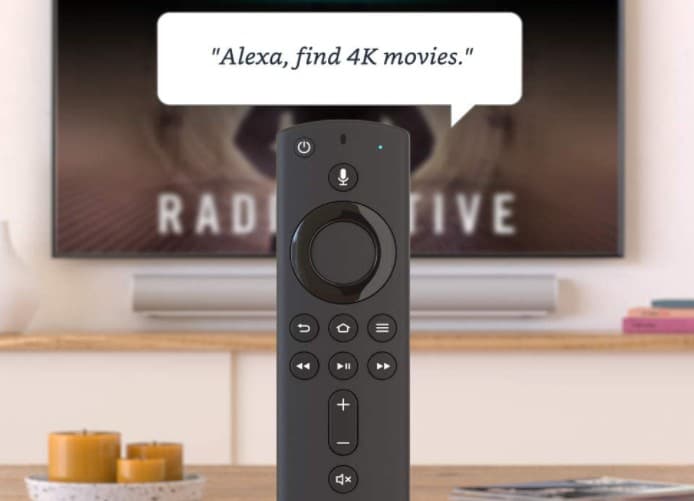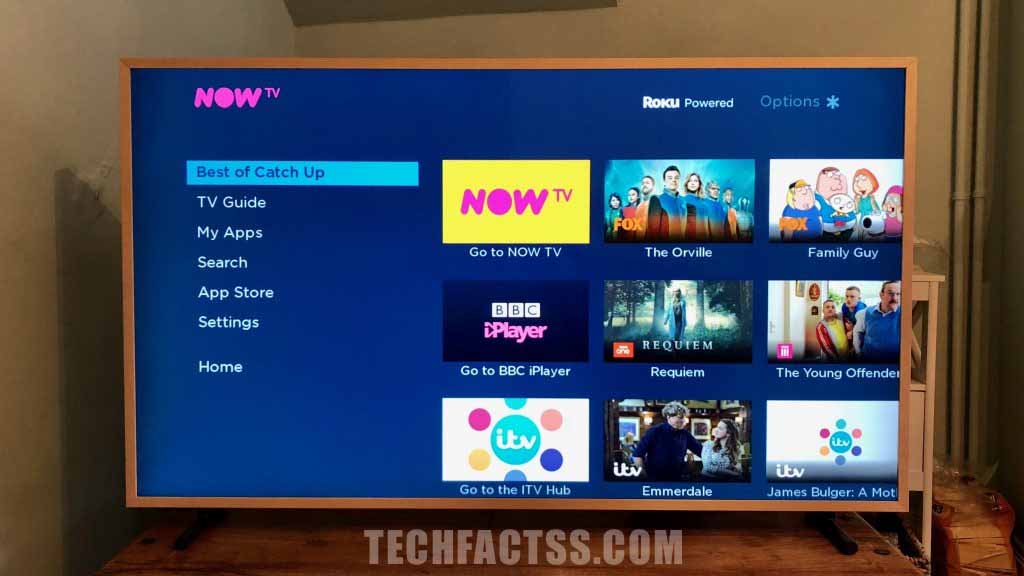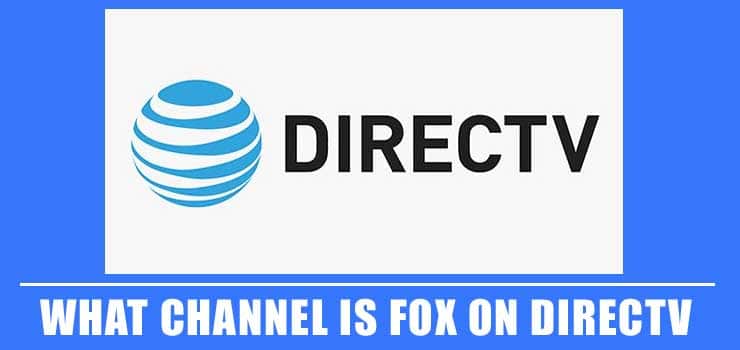Curious about how to get rid of the virus on Firestick? Then you have come to the right place.
Amazon Firestick is a very popular streaming device. If you are a fan of the Amazon ecosystem, then you might already have one of these devices at your disposal.
In this device, you can actually install 3rd-party applications. However, sometimes those 3rd-party apps could contain viruses or malware.

That means those infected applications could compromise the Firestick. In this instance, you should scan your Firestick for viruses. And unfortunately, if you have found any viruses, then you should remove them from the device. But how do you get rid of the virus on Firestick?
To find out, you can keep on reading the rest of the post.
How to Detect Virus on Amazon Fire TV stick
Before we can get rid of the viruses, we need to make sure that there are viruses or malware on your Firestick.
So first, we will need to detect the virus. In order to do that, you will need to use a 3rd-party application called ‘VirusTotal Mobile’ on your Fire TV stick. After installing that app, you will need to scan using that app.
If it detects an app containing malware, then you can remove the app from the system to be safe and secure. So in this section, we will learn how to detect the virus on the Amazon Fire TV stick.
We will divide this section into multiple parts to make it easy to follow for our readers. So here we go.
Part #1 Enabling Installation of Apps from Unknown Source
By default, there is no way to install any 3rd-party applications on the Amazon Fire TV stick. However, you can tweak a setting to enable it.
Here’s what you should do to install unofficial apps on Firestick.
Steps to Follow
- First, go to Up.
- Then navigate to the ‘Settings’ option from the top menu bar.
- Next, you need to select the ‘My Fire TV’ option from the Settings page.
- After that, you should go to the ‘Developer options’.
- There will be 2 options to choose from such as ‘ADB debugging’ and ‘Apps from Unknown Sources’.
- Now, turn on the ‘Apps from Unknown Sources’ option.
- You can also turn the ‘ADB debugging’ option on optionally.
That is it. Now you can install 3rd-party applications on your Firestick without any problems.
Part #2 How to Install VirusTotal Mobile App
In this part, we will show you how to install a 3rd-party app named VirusTotal Mobile app on your Amazon Firestick. This app will come in handy to scan for viruses in the next step. Here’s how…
Steps to Follow
- At this point, we will have to search for the particular app in the store to install it.
- So, go to the search bar on your Firestick menu and search for the app. In this case, we will be looking for an app named ‘Downloader’. The logo of the app will have an orange color background.
- So, once you have found the ‘Downloader’ app on the search results, you need to install it on your Firestick.
- Next, you need to launch the ‘Downloader’ app. Also, you need to select ‘Allow’ and ‘OK’ to set up the app properly.
- Once the app is opened, you will find a box to type in a URL. On that box, you need to type in ‘https://troypoint.com/virus’ (without quotes).
- After you have typed that link accurately, click on the ‘Go’ button.
- Instantly, you will see that a download is in progress.
- After a while, a new pop-up will appear on the screen. Click on the ‘Install’ button from that popup.
- Once again, you need to click on the ‘Install’ button from the new popup window. Now an app will be installed.
- This newly installed app is the ‘VirusTotal Mobile’, which is a great app for scanning viruses or malware on Firestick. You need to click on the ‘Done’ button to exit the popup window.
- Next, you can delete the app as you have already installed the ‘VirusTotal Mobile’ app by click on the ‘Delete’ button from there.
- For confirmation, you need to click on the ‘Delete’ button once again.
- Now you can go to the Homepage once again.
Part #3 How to Scan for Virus on Amazon Fire TV Stick
In this part, we will show you how you can scan to detect malware or harmful applications on your Firestick.
- At this point, you have installed the ‘VirusTotal Mobile’ app on your Amazon Firestick. However, you will not find it on the homepage.
- So, you need to go to ‘Your Apps & Channels’ and navigate to Sea All option at the end of the section.
- In doing so, all the installed apps on your Firestick will appear on the screen. So you need to go to the bottom of the page and find out the ‘VirusTotal Mobile’ app.
- Once you have highlighted that app, you can press the options button (3 horizontal lines button) to bring out an overlay menu with a few options.
- From those options, you can choose the ‘Move to Front’ option. As a result, this app will be taken to the front of the homepage now.
- So, hit the home button and then launch the ‘VirusTotal Mobile’ app.
- Once you have launched the app you will see a blue screen with the Scan button. So tap on the Scan button to start scanning for viruses.
- You might see a warning message appearing on the screen. Simply, click ‘OK’ to skip it.
- After the scan is done, you will see a list of all the apps on your Amazon Firestick. There will be a checkmark on the left side of each name.
- Now, if the checkmark is green colored, then everything is good and there are no viruses on your Amazon Firestick.
- However, if there is a red checkmark next to any of the apps, then that app could potentially be harmful to your device. In that case, you need to uninstall it.
- So, check all the apps one by one by scrolling down. Also, you can check the ‘System Apps’ tab for the apps that are system-related to see whether they are infected or not.
How to Get Rid Of Virus on Firestick
If you have followed the methods above, now you can detect viruses on the Amazon Fire TV stick. Let’s say you have detected a few applications that had malware or viruses.
So, how do you get rid of those viruses? Interestingly, it is very easy to do that. The best and easiest solution to this problem is to delete or uninstall the app that contains the virus.
Now, in this section, we will show you how to delete or uninstall apps on the Amazon Firestick device. Before we proceed, we must tell you that there are a few apps that you cannot uninstall – specifically those are the system or pre-loaded apps.
Also, depending on the version of the software, the process of uninstalling an app on Amazon Firestick might be different for each user. Still, we will try to cover a few methods so that you can find the method that is the most appropriate for you.
Method #1 Uninstall App on Amazon Firestick
Steps to Follow
- First of all, go to the ‘Settings’ option from the top menu bar on the screen.
- Next, navigate to the ‘Applications’ option from the settings page.
- After that, a few more options will appear regarding the installed applications. From there, you need to select the ‘Manage Installed Applications’ option.
- On the next screen, you will see a list of all the installed apps on your Amazon Firestick.
- So, find out the app that contains the virus from the list. You can scroll down to look for all the apps.
- Once you have found the infected app, you can click on it to select it. In doing so a few options will appear on the screen.
- Scroll down on that screen until you have found the Uninstall option, you need to click on it.
- A new popup window will appear on the screen. You need to click on the ‘Uninstall’ button again to finalize the uninstallation.
In doing so, that particular app will be uninstalled from the system. After that, you can again scan the apps for any viruses. At this point, you should see a good scanning result.
Method #2 Uninstalling Amazon Firestick Applications
Steps to Follow
- Go to the ‘Your Apps & Channels’ section from the homepage.
- Next, highlight the app that you want to uninstall and press the ‘Option/Menu’/ ‘3 horizontal lines’ button on the remote.
- In doing so, a few options will appear on the screen.
- From there, select the ‘Uninstall’ option and follow the onscreen instructions further to uninstall the app.
Method #3 Uninstalling Amazon Firestick Applications
Steps to Follow
- First of all, press and hold on the ‘Home’ button on the remote for a few seconds until a few options appear on the screen.
- Now, navigate to the ‘Apps’ option from there.
- It will show the list of all the apps on the next screen.
- From there find the app that you need to uninstall.
- Once you have highlighted that app, you need to press the ‘Menu/Options/3 horizontal lines’ button on the remote controller.
- That way, a few options will appear on the right side of the screen.
- Then, select the ‘Uninstall’ option from those options.
The application should be uninstalled instantly.
Final Lines on How to Get Rid Of Virus on Firestick
In this post, we have shown how to detect any harmful applications on the Firestick. We have also shown how you can get rid of the virus on Firestick.
Better yet, we have shared this in a step-by-step method, so that it becomes easy to understand and follow along. We hope this post will be helpful if you are an Amazon Fire TV stick user.
Remember, it is always better to not install 3rd-party apps as they could contain viruses. Also, many times, you might see that there is false reporting of viruses from the virus scan. In that case, you should not be worried at all if it is an official app.
Add in the fact, you should always keep the firmware of Firestick up to date. That way you can be safe from various malware or virus attacks.
If you have found this post helpful, you can share this with others. And, if you have any queries or opinions, you can let us know in the comments below!
More Posts for You: