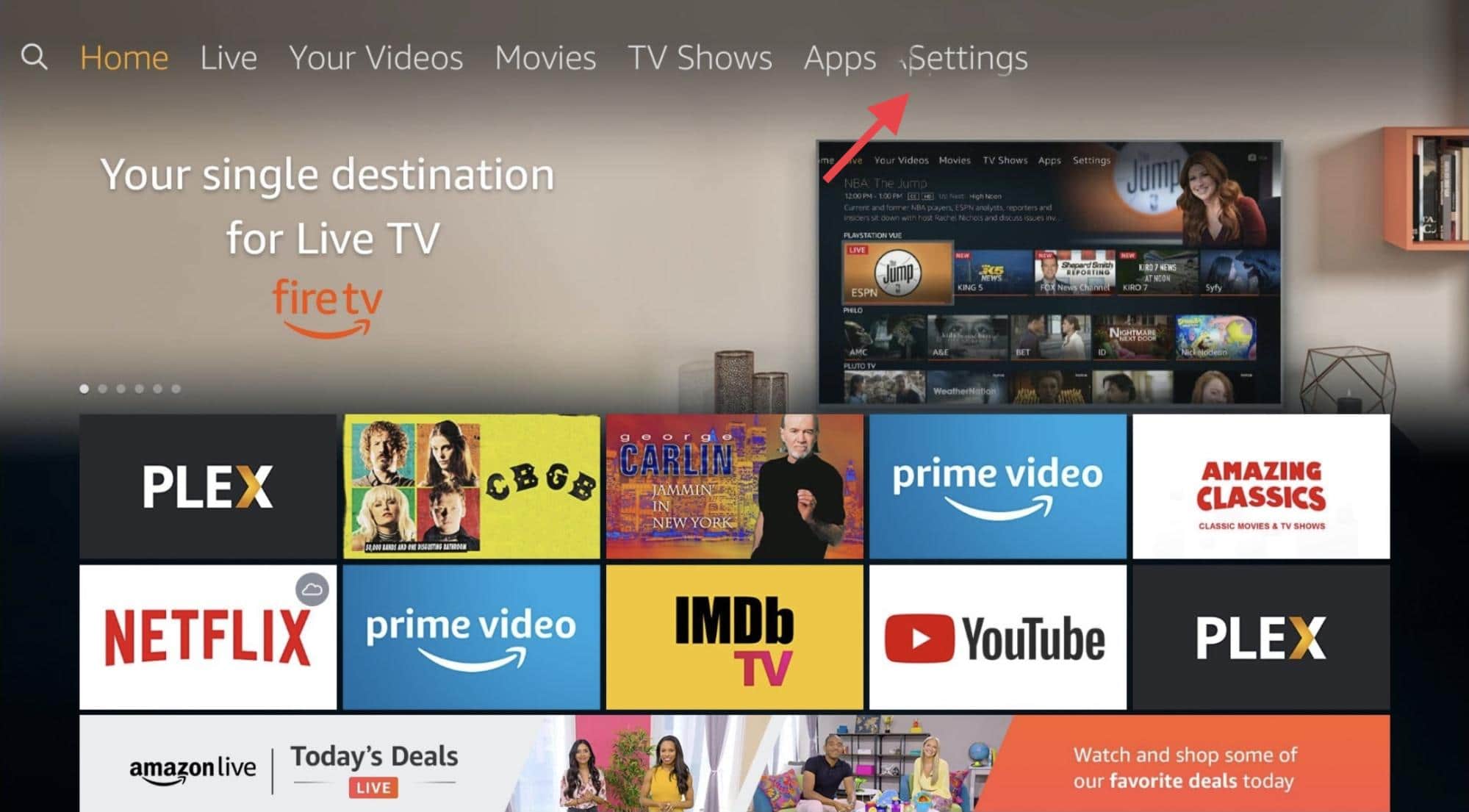Sometimes, how to find the Fire Stick remote can become your biggest concern. Yeah, I know, that’s the only kind of problem I want to have as well. There are thousands of Amazon devices that have become a basic need in the homes of millions of people, one of them being the Fire TV. This device turns any TV into a Smart TV, without the need of getting a new one or connecting your computer or something else.
If you have a Fire TV, you can watch all of your streaming services comfortably as you would normally do by watching TV. They come with a simple remote to control all the functions, which makes them easier to use, so it is kind of annoying to use them without one.
Though the Fire Stick is a great device, that doesn’t mean the remote can have some common issues among the users. If you are having trouble with your remote, don’t worry, the next article will work as a guide with the purpose to solve some recurrent problems that can jeopardize our perfect movie night.
How to find Fire Stick remote
There is nothing more irritating than wanting to watch something and not finding the remote. You can look for it for hours and have no clue about where it is, luckily, Amazon has thought about this issue and the remote has a special option to easily find it.
- Enter the App Store on your phone.
- Look for the Fire TV app, download it and launch it.
- Open the Tile remote finder option
- Since both devices are connected to the same network, the app should recognize the remote.
- The remote should emit a LED light until you find it, but you have to be 150 to 400 feet away from it for the recognition system.
Tip: unfortunately, this method won’t work if the remote doesn’t have access to WiFi, or if it doesn’t have batteries.
Why isn’t your Fire Stick remote working
Sometimes the remote suddenly stops working, even after rebooting the device by unplugging it. This problem can be the result of different things, mainly something regarding the pairing of the devices or something simpler as the batteries. We have some recommendations for you to see why your Fire Stick remote isn’t working:
- Check the batteries: this type of device uses a lot of energy and power, so don’t be surprised if you put on new batteries a few weeks ago and now you have to change them again. When this is the source of the issue, the remote will suddenly stop running, it doesn’t give you any type of warning before they die. It is better to use great quality batteries, preferably the alkaline type. Lastly, make sure the batteries are placed correctly and always clean the area to get rid of any type of alkaline residue.
- If the buttons aren’t working: this could be the result of an incorrect pairing. you can try the steps that are explained later to reset the remote and pair it again. This is a common problem when the Fire Stick is used for the first time since it is supposed to come pre-paired, but it doesn’t mean it is done correctly.
- Maybe your remote isn’t compatible: there are so many Fire Stick models that not all remotes are accepted by your device, especially the generic or universal kind. These types of remote are a great solution, but we recommend you make sure it works on your device before purchasing it.
- If none of the above is the problem: perhaps your remote is a little bit old or it fell from a tall height and nothing makes it work, this would mean that unfortunately your remote is damaged and your only solution is to buy a new one. In the meantime, you can use the Amazon Fire TV Remote App as a backup.
How to reset your Fire TV
On some occasions, the remote won’t work no matter what you do and the issue is related to the Fire TV instead. What you need to do is to reset the device, following the next steps:
- Unplug your Fire Stick from the power source.
- Press and hold the back button, the menu button, and the left part of the navigation ring all at the same time for about 20 seconds.
- Take off the batteries from the remote.
- Plug your Fire Stick back and wait until it shows up on your TV.
- Put the batteries back on your remote and wait for a couple of minutes.
- Lastly, press and hold the Home button on your remote to start the new pairing process.
Reset the Fire TV to factory settings
This method is to turn your remote as it is brand new. It won’t have any memory of your previous configurations, but sometimes is the main and only solution to a big constant problem, like running out of storage, or slow performance. Try these steps:
Using the remote
- Press and hold the right button of the navigation ring while you do the same on the back or returning button. Do this for about 10 seconds or a little bit longer.
- You will see a notification letting you know that the Fire TV will reset shortly.
Using the settings
- Once your Fire TV is on, go to the home screen.
- Go to the Settings section that is located on the top bar.
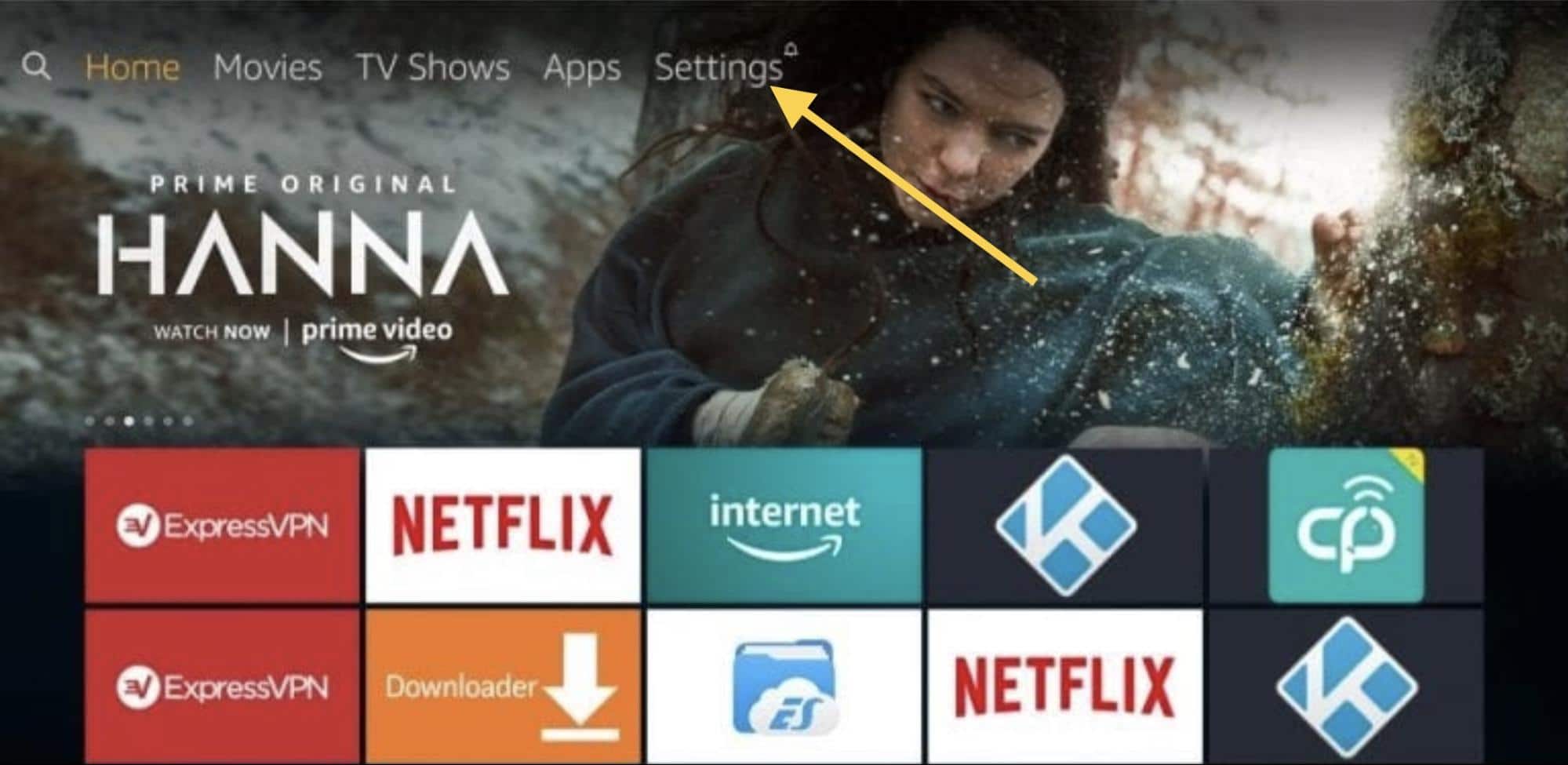
- Now click on the My Fire TV option and a menu will pop up.
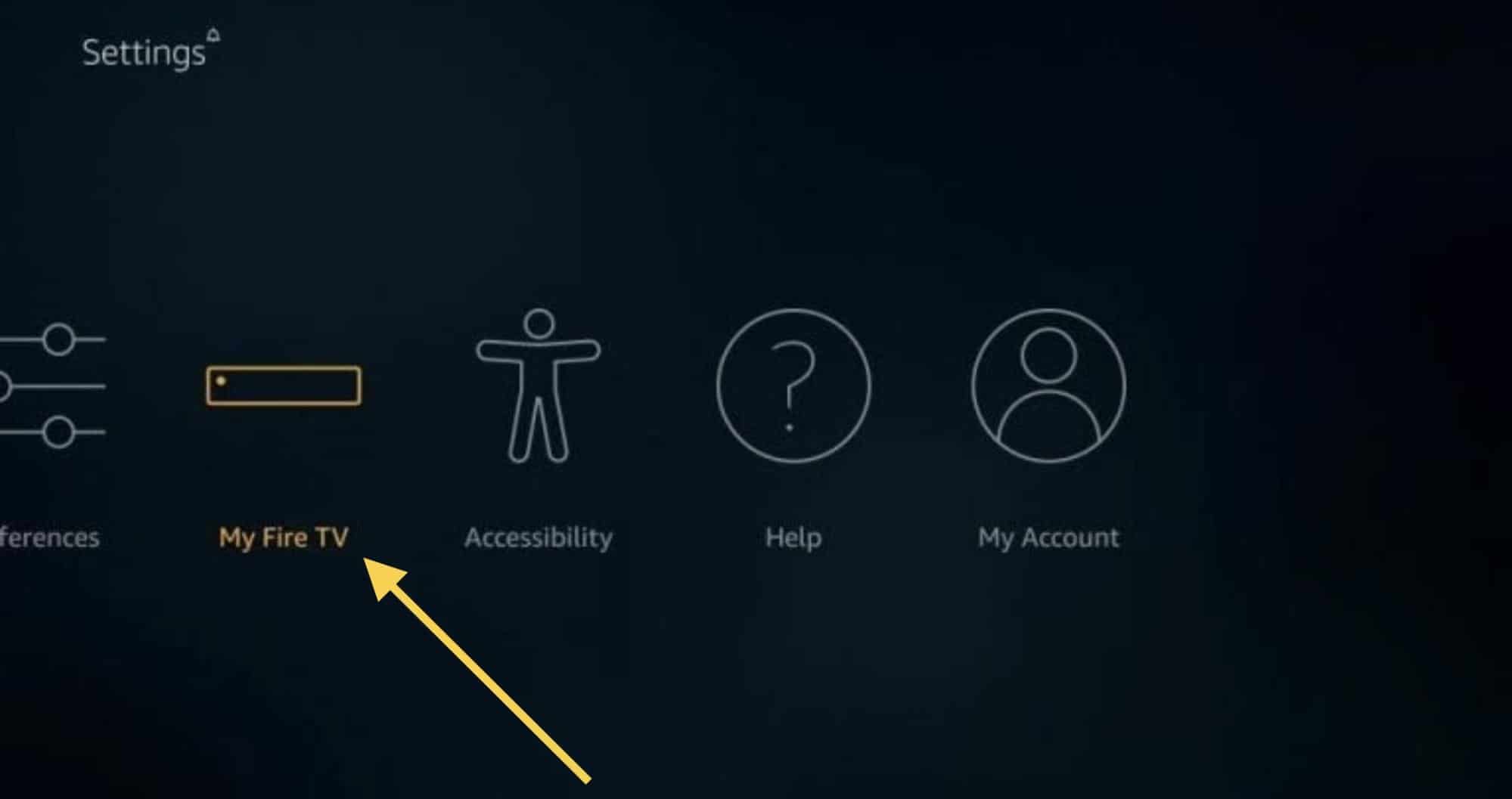
- Look for the Reset to Factory Defaults.
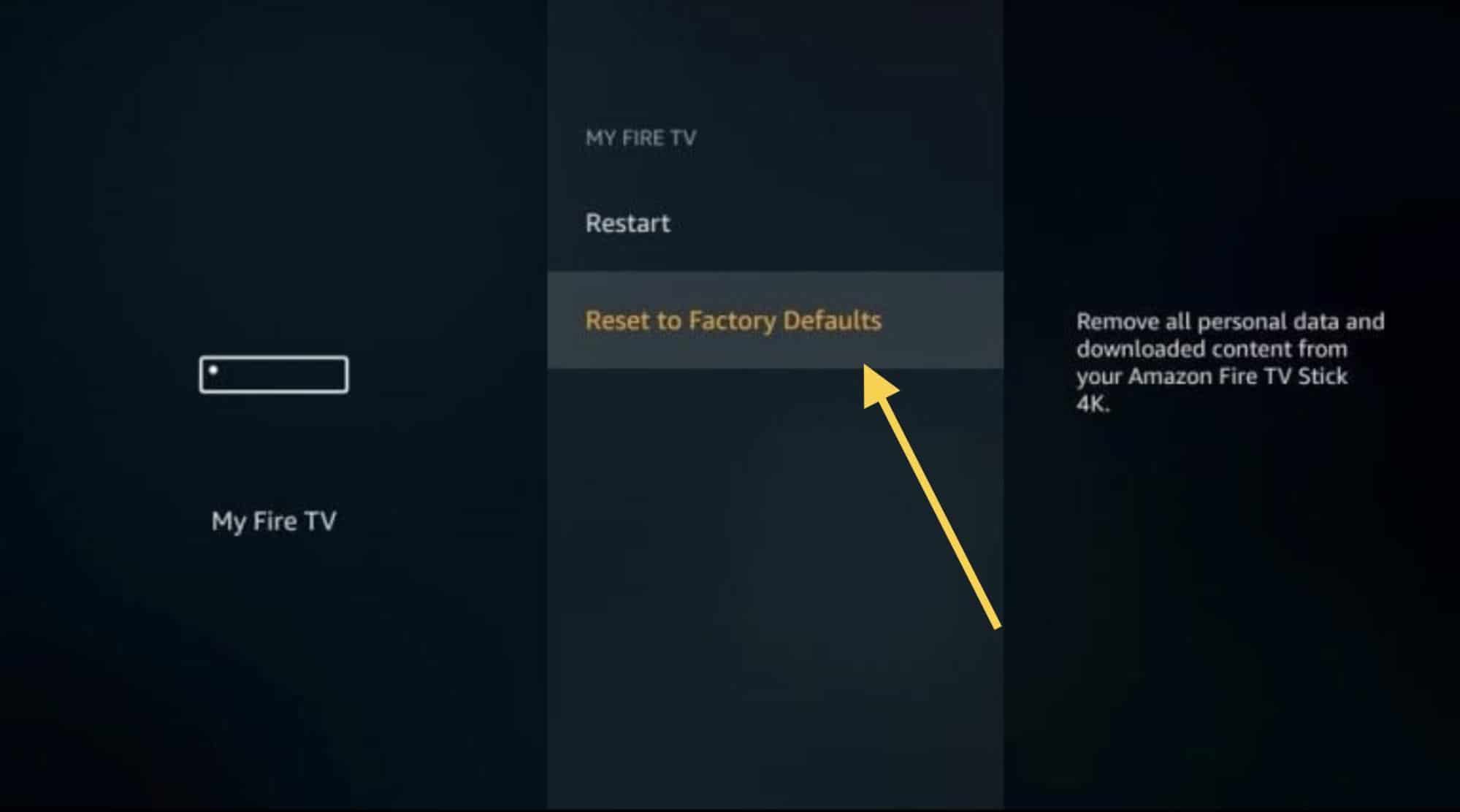
- Click on the Reset button
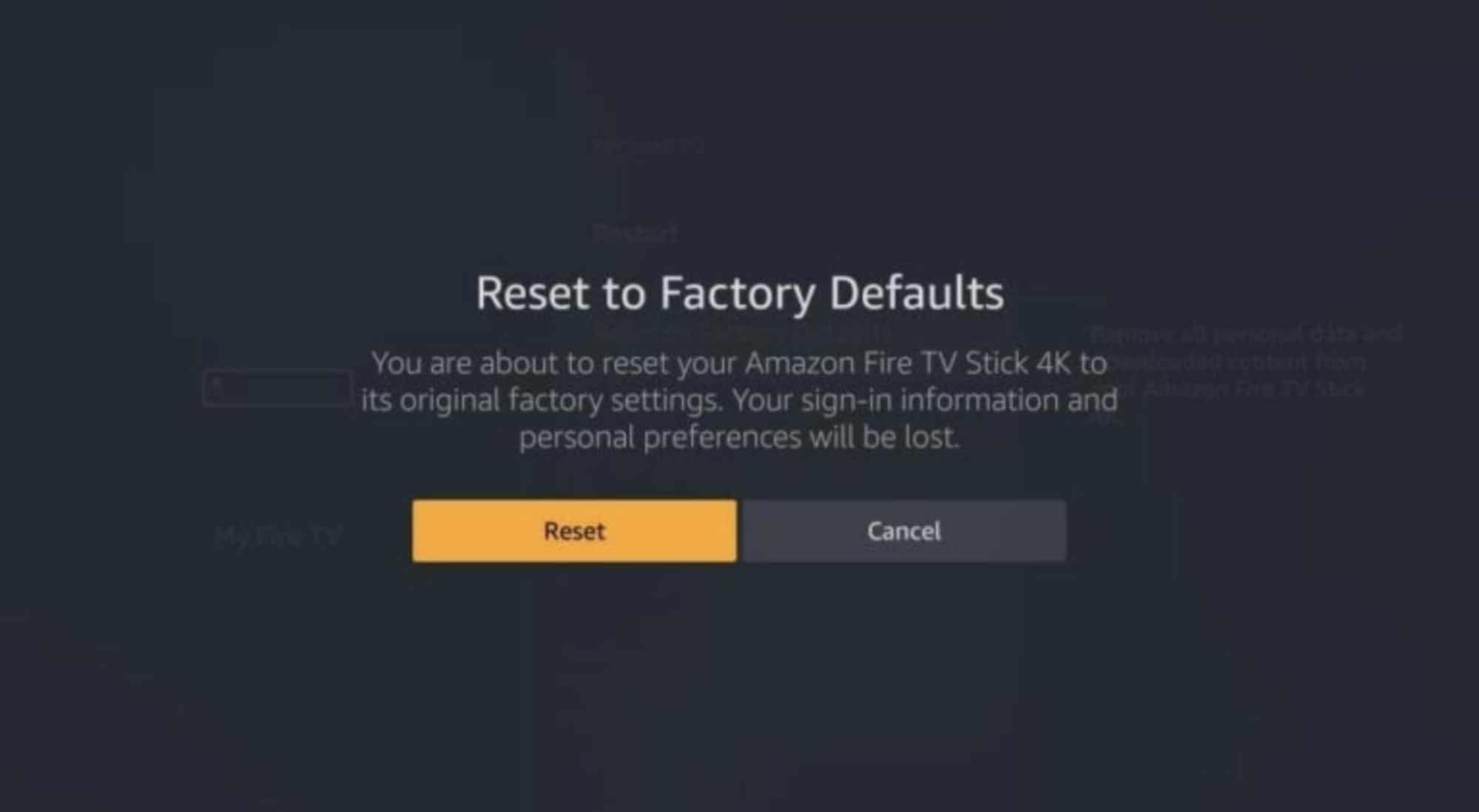
- Now, wait a couple of minutes until the resetting is completed. You will have to enter your account and all your data again as it is a new device.
How to pair your Fire Stick remote
Even though you normally need the old remote to pair a new one, there is a way to do it without it. If you don’t have the old one you can try by using the app and doing this:
- Open the app.
- Go to the Controllers and Bluetooth Devices section. This will open a menu.
- Now select the Amazon Fire TV Remotes.
- Next click on Add New Remote.
- Tap on the remote you would like to pair.
- Write the code that says on your TV.
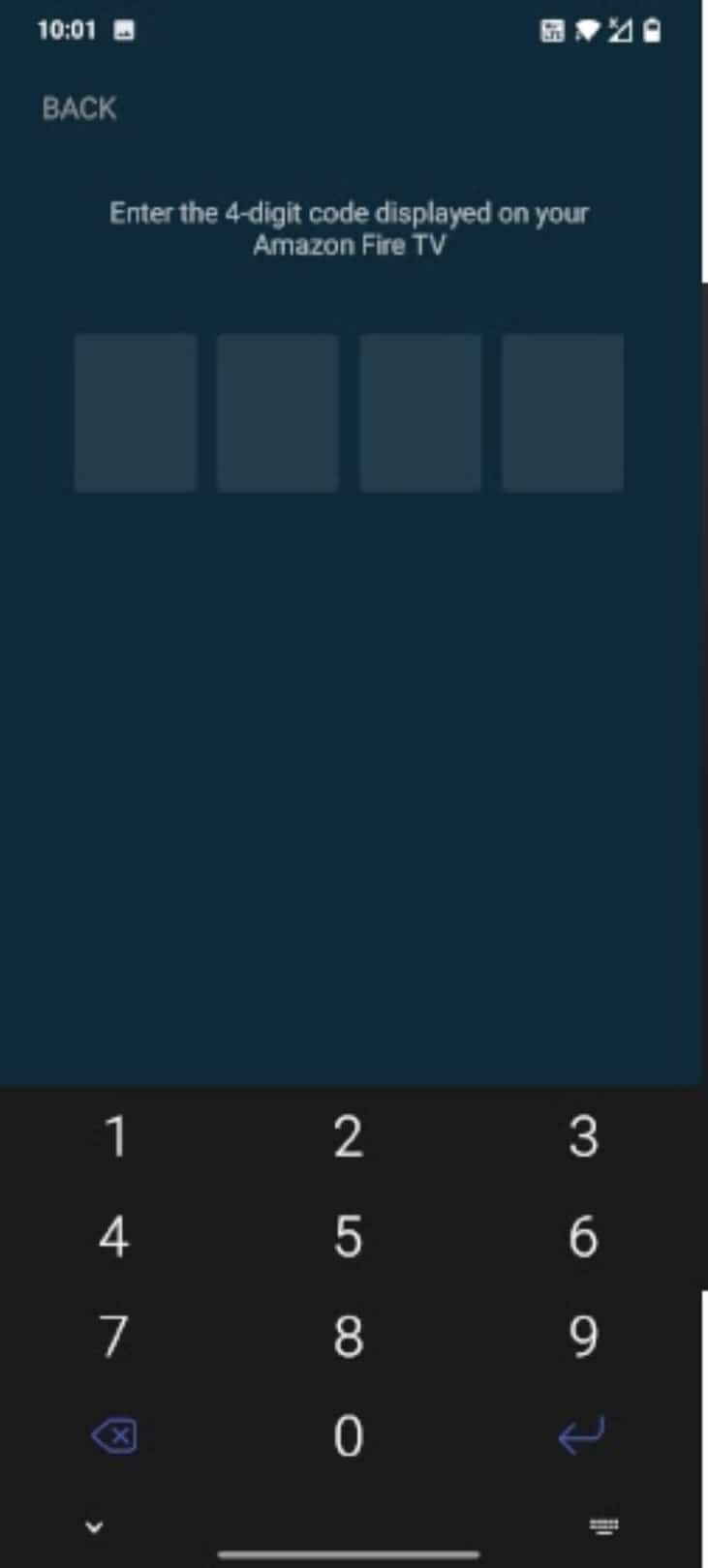
How to use Amazon Fire TV Stick without remote
There are a lot of ways to control your Fire TV when you don’t have a remote. The first method is to download the app as we previously mentioned. This app is very easy to use, and when you download it, it will automatically recognize a nearby device and connect it, either by WiFi or Bluetooth, and you can use your phone as a remote.
Another good solution is to set your Fire TV to be controlled by your regular TV remote. This is because they have something called CEC-HDMI, the only thing you need to do is to enter the Settings, go to Screen & Sound, scroll to the last option that says CEC-HDMI Control Devices, and make sure it is activated.
The final method is a little bit more tedious, but the last useful resource. You can use your Alexa as a remote, as long as they are paired. Simply tell Alexa to play your favorite show, to turn up or down the volume, or to play and pause.
Some secret functions on your Fire Stick
There are a lot of functions that you can do with your Fire Stick that maybe you are missing out on, that is why we are going to talk about a few of them that will make your binge session even better:
- Closing apps that are running in the background: this is very useful when the device is working really slow. Go to the Settings, then Applications, next to the Manage option and you will see all of your apps. Just click on the one you think is causing trouble and force its detention.
- Broadcasting from another device: this is perfect for people who want to show something from their phone. Just hold the Home button on your remote and you will see a Screening option, next go to your phone and broadcast by selecting the device.
- Stop the Auto-Play: you may have noticed that when you are on the main screen of your Fire Stick it will suddenly recommend you movies and shows and start playing a preview, if you are not a fan of this function, you can enter the Settings, go to Preferences and deactivate the automatic playing of media.
Final lines
Fortunately, most of these smart devices have a quick solution other than getting a completely new replacement. The solution can be something as easy as changing the batteries, resetting the device, and pairing it again. As you may have noticed, most problems can be solved by using the Amazon Fire TV Remote App, so we recommend you download it if you haven’t done so already.
These kinds of products are meant to make people’s lives easier, so they will be user-friendly to solve any type of issue they have, so most times you will find the solution online. Save this article for the next time you lose your remote or when you have some issues that we talked about here.
More Posts for You: