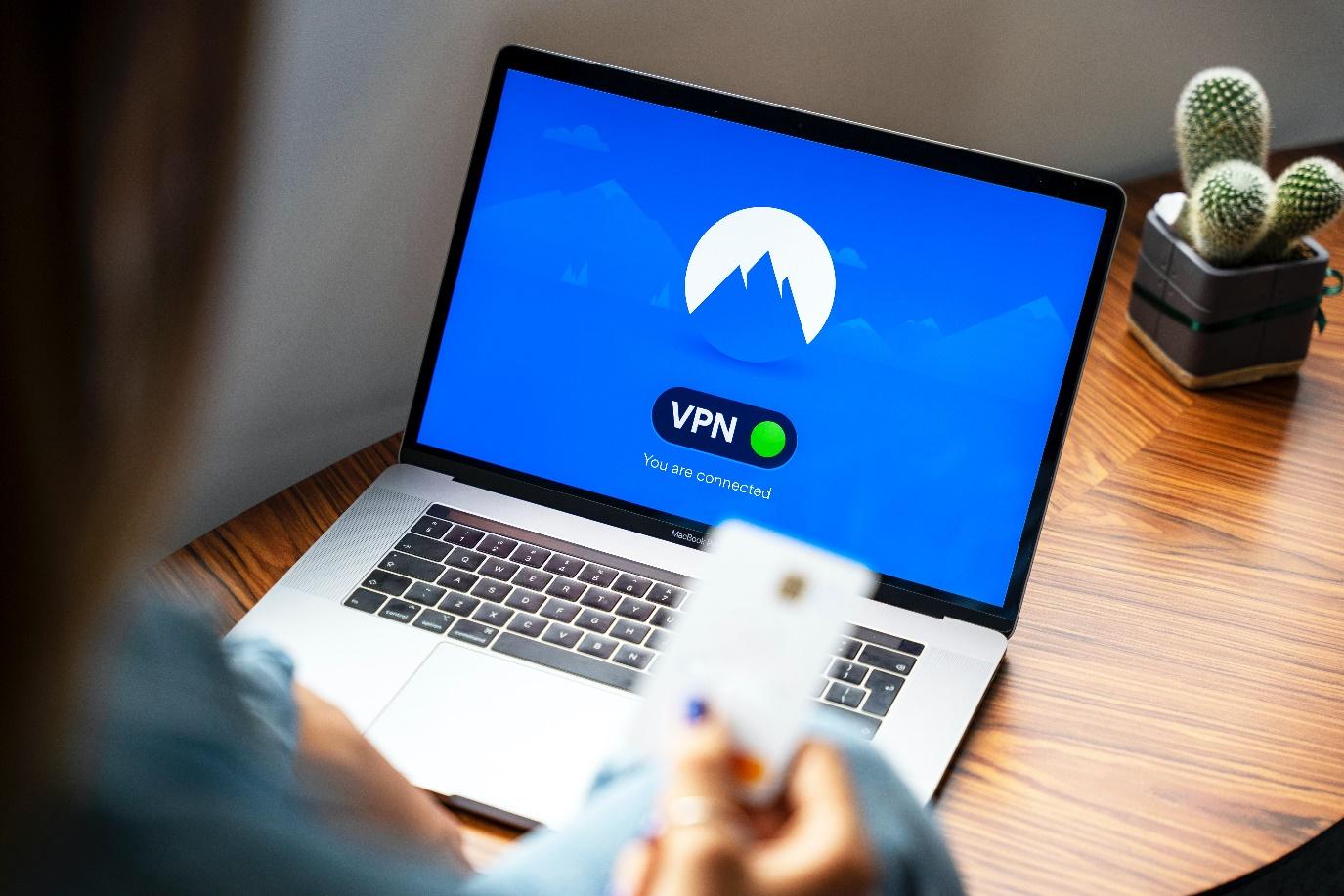A common question for Amazon Fire TV Stick owners is – how to change Firestick name. In this post, we will try to answer this.
Amazon Fire TV stick is one of the most popular streaming devices you can buy right now. There are many streaming devices out there. However, Amazon is offering its one with a ton of features and an affordable price range.
Also, you will find it at a discounted price from time to time on Amazon.

As a result, you might have already got one for yourself. Better yet, if you have multiple TVs in your house, you might have got several of these Fire TV Stick devices. In that case, you should properly name all these devices so that you can manage them effortlessly.
Interestingly, many users don’t know how to change the name of their Fire TV Stick. If you are one of them, then you have come to the right place. Because in this post will share a few processes of changing the name of the Amazon Fire TV stick.
So, without further ado, let’s cut to the chase and see how to change firestick name…
Tutorial on How to Change Amazon Firestick Name
You know Amazon doesn’t offer any official statement on how to change the name of the Firestick device. However, we have found several methods that work great.
So, in this section, we will share them one by one. You can follow any of them depending on your preference. Here we go…
Method #1 Using the Amazon Mobile App
The easiest way of changing the Fire TV Stick device name is to use the Amazon official app on your smartphone. Let’s learn how to do that.
Steps to Follow
- First of all, you need to install the Amazon app on your smartphone if you haven’t already.
- Next, sign in to your Amazon account that you are using on your Amazon Firestick device.
- Then, tap on the ‘3 horizontal lines’/ ‘hamburger’ menu button from the top left corner of the screen.
- Now, you have to tap on the ‘Your Account’ option from the dropdown menu.
- From there, you need to tap on the ‘Devices’ option.
- Then, you need to select the Fire TV or Fire TV Stick device that you want to rename.
- Once you tap on the ‘Edit’ button on the device you want to rename, a new popup window will appear.
- Now, enter the new name on the popup window and tap on the ‘Save’ button to save the changes.
That is it. Congratulations, you have changed the name of the Amazon Fire TV Stick at your disposal. If you have other similar Amazon devices, you can similarly change those devices’ names.
Method #2 Using Official Amazon Website
Above, we have shared a straightforward way of changing the name of the Fire TV Stick device. However, to do that, you need to have the Amazon app on your phone.
But there is a possibility that you might not use the Amazon app. So what can you do in those cases?
Thankfully, there is another way of changing the Fire TV Stick’s name without the Amazon app. And, this method is also straightforward to follow. In this section, we will share that particular method.
In this one, we will show you how to change the Amazon Fire TV Stick name from the official Amazon website. For the record, we will divide this method into 2 parts. That way, it will be easier for you to understand the method. So, let’s get to it…
Part #1 Find the Name of the Fire TV Stick Device Correctly
If you have many Amazon devices, you might have forgotten the name of the Fire TV Stick device among all these devices. Because Amazon automatically assigns random names to each Fire TV Stick device
So, first of all, you need to know the name of the device you want to rename. In this section, we will share how to know the name of the Fire TV Stick device that you need to rename. It is a very easy process, to be honest. Here’s how…
Steps to Follow
- First of all, launch the Fire TV Stick app.
- Then, go to the ‘Settings’ option from the top menu bar.
- Next, you need to go to the ‘My Fire TV’ option from the next page.
- At this point, you need to select the ‘About’ option.
- In doing so, all the information about the device will appear.
- If you look at the top right corner of the screen, you will see the name of the Firestick under the ‘Device Name’ option.
Now that you know the name of the Firestick device, you need to keep that in mind. You can also note it down for your convenience.
Part #2 Edit the Name of the Firestick
In this part, we will share how to change the name of the Firestick device as you have identified it by now. Similar to the last method, it is also very easy to follow. Here’s how…
Steps to Follow
- Go to the Amazon website from your favorite browser.
- Then sign in to your Amazon account by providing the accurate login credentials.
- Then, go to the ‘Manage Your Content and Devices’ from your account and sign in if you haven’t already.
- You can also find this link at the footer of the Amazon website under the ‘Let us help you’ section.
- Once you are on that page, click on the ‘Devices’ tab from the top of the screen.
- Then, you can see a list of all the devices connected to that account.
- One of those devices would be the Firestick that you want to rename.
- Now, click on the ‘3 dots’ icon from under the ‘Actions’ tab next to the device’s name that you want to change.
- Then a popup window will appear on the screen. You have to click on the ‘Edit’ button from the popup window.
- In doing so, another popup will appear on the screen where you will find a box labeled as ‘Device Name’.
- So, you can enter the new name of the Firestick TV device on that box and click on the ‘Save’ button.
- As a result, you will see a brief notification saying ‘Successfully changed device name to…’
This will indicate that the name of your Amazon Fire TV stick has changed. You can change the name of any other Amazon devices associated with this account by following the same steps mentioned above.
Sum Up on How to Change Firestick Name
Sometimes, you might need to change the name of your Fire TV Stick or Amazon Fire TV device. Fortunately, this is very easy to do.
This post has already described a few methods and showed how to change your Amazon Firestick name. If you have read the post above, you should change the name yourself from now on.
Also, we have tried to share the methods in a step-by-step manner that is very easy to follow for our readers. Do let us know if you have faced any difficulties while trying to change the name of the Fire TV Stick.
And, if you are still facing issues, you can let us know in the comments below. We will try to help you out as well. At the same time, don’t forget to share the post with others.
More Posts for You: