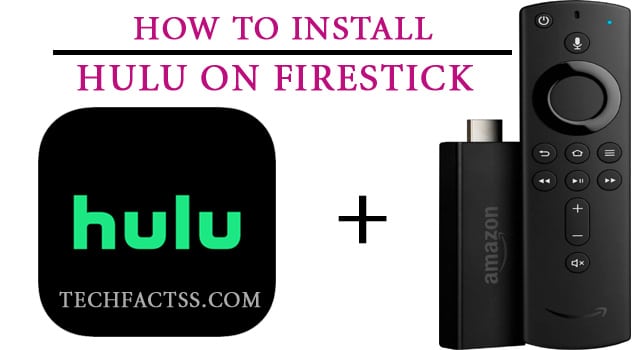This post will explain how to reset LG G4 soft. So, if you are looking for this, you should keep reading the rest of the post.
The LG G4 smartphone was released back in 2015. This was one of the popular Android phones from LG back in the day. The phone came with a 5.5 inch IPS LCD. It had a screen resolution of 1440 x 2560 pixels. The phone was released with Android 5.1.1 or Lollipop. However, you could upgrade it up to Android 7 or Nougat.

It had a 16 MP primary camera that was capable of recording 4K videos. On the other hand, the 8 MP Selfie camera was capable of capturing 1080p videos. Interestingly, it featured a removable 3000 mAh li-ion battery.
And it also had fast charging (18 W) capability. At the same time, the phone also came with Quick Charge 2.0 and Qi wireless charging. Now, you might want to soft reset your LG G4 but don’t know how to do that. No worries, we will be discussing this topic in this post.
So, if you are ready, then let’s begin…
Tutorial on How to Soft Reset LG G4
Soft resetting your LG G4 is very easy. But you might also want to do more. What if you need to hard reset it? That is why we will share all the different methods of resetting your LG G4 phone in this section. Here we go…
Method #1 Remove the Battery
We have already told you that this phone comes with a removable battery. Typically, nowadays, almost all phones come with non-removable batteries. But thankfully, your LG G4 is on the opposite.
Now, to soft reset your LG G4, you can remove the battery from the phone. And then wait a few minutes before you insert the battery and restart the phone. This should fix a lot of issues without the loss of any personal data on your device.
Method #2 If Your Phone is Working
This method will come in handy if your phone is working. Otherwise, if you are looking to reset your LG G4 that is not responsive, you can skip this one. In this method, we will show you how to hard reset your LG G4 from the settings menu.
Remember, with a hard reset; there is a possibility that you might lose some of your personal data on the phone. So, it is better to back up all the data in another place so that you can access them even after a hard reset. Also, the phone will be reverted to the factory settings after a hard reset.
So, you will have to set up the phone once again to your liking. Remember, after a hard reset, your SIM card and memory card data will be preserved.
But some data on the internal storage like apps, app data, contact, messages, voicemail, downloads, etc., will be deleted. So you should backup them before hard resetting your phone. So now, let’s learn how to hard reset or master your LG G4.
Steps to Follow
- First of all, go to the Settings app on your LG G4.
- Next, navigate to the ‘General’ tab.
- From there, you need to tap on the ‘Backup & reset’ option.
- Now, you will find 2 options there – Back up my data and Automatic restore. You can put or clear checkmarks next to either or both of these options to your liking.
- Now, if you want to take a backup at that moment, you need to tap on the Backup Account option and create a Google backup account.
- Otherwise, you can tap on the Factory Data Reset option.
- With this, you will see a warning notification popup. Ignore it.
- If you also want to delete all the SD Card data, you can select the Erase SD card option. However, we would suggest not to select it as you should not delete files from your SD card.
- Next, you need to tap on the ‘Reset Phone’ option.
- From there, select the Next option.
- After that, you need to tap on the ‘Delete All’, and a warning popup will appear on the screen.
- Tap on the Ok button, and your phone will be reset to the factory settings.
During this process, your phone might restart on its own. This is normal. So don’t be scared.
Method #3 Hard Reset with Physical Buttons
Above, we have shown how to hard reset your phone if it is running. What if your phone is unresponsive and you can’t do anything to fix it? Well, fear not. We also have a solution for that particular issue. In this case, you will need to hard reset the LG G4 using the hardware keys.
And it is straightforward to do as well. But you will need to make sure that your phone has a 60%+ charge while applying this method.
And, of course, you already know that you should take a backup of all of your important data before the hard reset. So, we will assume that you have already done that. On the other hand, you might not be able to back up the data on the internal storage as the phone is unresponsive. Anyway, we can proceed…
Steps to Follow
- First of all, turn off the LG G4 phone. If nothing works, you can remove the battery to turn it off.
- Next, you have to press and hold the Power and Volume Down buttons together to turn the device ON.
- Once the LG logo has appeared on the screen, you need to release the Power button for a moment while holding the Volume Down button. But instantly, you need to re-hold the Power button.
- Now, you will see the ‘Factory Data Reset’ option has appeared on the screen.
- Next, you need to use the Volume Down button to select/highlight the Yes option.
- After that, you need to press the Power button to confirm your selection
- Once again, a new warning prompt will appear saying ‘Erase all user data and restore default settings’
- You will have to use the Volume Down button to select the Yes option
- And from there, you will need to press the Power button to confirm your selection
At this point, your LG G4 will start to reset to factory settings on its own. You might see it restarting automatically. This is normal. You don’t have to do anything at all.
Method #4 How to Reset Network Settings on LG G4
Up until now, we have shown how soft reset and hard reset your LG G4 phone. However, did you know that you can actually reset the network settings on your phone? In this way, if you are facing any network-related issues, you will fix those with this method. But there are some consequences of resetting network settings. For instance…
- All the previous tethered connections will be deleted.
- All the stored Wi-Fi network information will be deleted.
- Your previously paired Bluetooth device will be deleted.
- All the Background data and sync-related settings will be turned on.
- Also, all the Data restrictive settings in particular applications will be reset to the default settings.
- Your preferred mobile network type will be changed to Best.
- Also, the Network Selection Mode will be set to Automatic.
- Next, the Data Roaming, Bluetooth, VPN, Airplane Mode will be turned off.
- And, Mobile Data and Wi-Fi will be turned On.
Now that you know what will happen once you have performed the network reset. We can share the method of resetting the network settings on your phone. So let’s go…
Steps to Follow
- First of all, go to the Settings on your LG G4.
- Then, navigate to the General tab on that page.
- Next, scroll down and tap on the Backup & reset option from there.
- After that, you will have to tap on the Network settings reset option.
- Then, you need to tap on the RESET SETTINGS option.
- Lastly, you have to tap on the Reset Settings once again, and the phone’s network settings will be reset.
To be noted, resetting network settings will not delete any data from your phone. So you don’t need to take any backup for this.
Wrap Up
That is it. If you have read the post above properly, you now know how to soft reset your LG G4 phone. Better yet, we have also shared the methods of hard resting your phone.
In addition, we have also discussed how to reset the network settings on your LG G4. If you follow all the steps above carefully, you should fix your LG G4 on your own.
However, if you have tried all of these methods and yet your phone is not working, then you should contact the customer care support team of LG.
We hope this post will come in handy in the long run. And if you have any confusion or questions, you can let us know in the comments below. But, before you go, don’t forget to share this post with others.
More Posts for You: