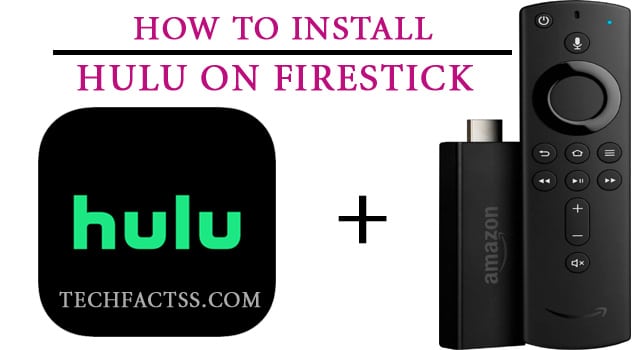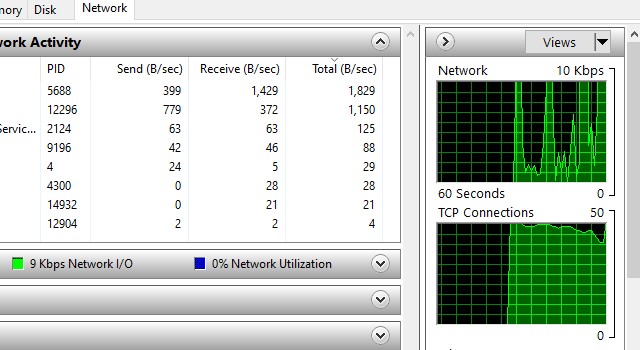Curious about how to add a signature to text messages on Samsung Galaxy S8? You have come to the right place. We will talk all about it in this post.
The Samsung Galaxy S8 was released back in April 2017. Even after so many years, this flagship phone from Samsung is still a trendy one. Many people around the world are using this phone.
Chances are, you are one of them. And, you are having a problem with its messaging app.

Yes, you don’t know how to add a signature to text messages on Samsung Galaxy S8. If that is your case, you should keep reading the rest of the post because we will share a few solutions to your problem.
And, by the time you have read this post, you will be able to add a signature to every text message that you sent from your Samsung Galaxy S8 or S8+.
So without wasting more words, let’s dive right in…
A Guide on How to Add Signature to Text Messages on Samsung Galaxy S8
There are a few ways you can add signatures to text messages on Samsung Galaxy S8. And we are going to share all of the most effective and easier ones for you here.
You can try all of them and find out which one is the best option for you. So, let’s go…
Method #1 Using the Default Messaging App on Your Samsung Galaxy S8
This method will work on the default messaging app on your Galaxy S8 phone, as the subtitle suggests. So if you use that app for sending messages to others, then you can follow this method.
Steps to Follow
- First of all, launch the default Messaging app on your Samsung Galaxy S8 or S8+.
- Next, you need to tap on the ‘More’ icon from the top right corner of the screen.
- In doing so, a few options will appear on the screen. Then select the ‘Settings’ option from there.
- Next, tap on the ‘Add signature to messages’ option from the next page.
- After that, you need to tap on the ‘Edit signature text’ option.
- Next, you will have to type on the information you want to add to your signature on that blank box.
- After that, you need to tap on the ‘OK’ or ‘Done’ button to save it.
Whenever you send a message from that messaging app to anybody, the signature you have added will be added to the message automatically.
Method #2 Using the Samsung Messages App
If your Samsung Galaxy S8 phone has the ‘Messages’ app, then you can follow this method. This method will work on any Samsung android phone with the ‘Messages’ app. Let’s see how to use that…
Steps to Follow
- First and foremost, open the ‘Messages’ app on your Samsung S8 phone.
- Next, tap on the ‘More’ icon that looks like ‘3 vertical dots’ at the top right corner of the screen.
- After that, you will need to tap on the ‘Settings’ option from the overlay menu.
- From the next page, tap on the ‘General’ option.
- On the next page, scroll down until you find the ‘SMS Signature’ option and tap on that option to enable it.
- Once it is enabled, you will see a checkmark will appear next to the option.
- Next, you need to tap on the ‘Edit SMS Signature’ option.
- A blank box will appear. So you can type your signature on that box.
- And, tap on the OK button once you have typed the signature.
Whenever you are going to type on a new message, the signature will be automatically added at the end of the message.
Method #3 Using Handcent Next SMS App
If you don’t find the ‘Signature’ option on the default messaging app on your Samsung Galaxy S8 app, don’t worry. You can use 3rd party messaging apps for adding signatures to your text messages.
One of those 3rd-party apps would be the Handcent Next SMS app. So, let’s learn how to use this app to add a signature to your Samsung Galaxy S8 phone text messages.
Steps to Follow
- First of all, you need to install the Handcent Next SMS app on your phone if you haven’t already.
- You might have to set the app as your default option at first. So do that and set up the app.
- Then open the app and tap on the ‘Inbox’ option from the top left corner of the screen.
- Next, you need to tap on the ‘More’ option.
- After that, a lot of options will appear. From those options, you need to select the ‘Settings’ option.
- Next, tap on the ‘All’ tab from the top.
- On the ‘All’ tab, you need to scroll down until you find the ‘Send message settings’ option. It will be under the ‘Chat’ section.
- Then, you need to enable the ‘Signature’ option from the next page by tapping on it.
- Once you have done that, you will see a blank box to type in your signature. So enter your signature on that box. You can also turn on or off the signature for MMS as well there.
- Once you are done, tap on the ‘Confirm’ option.
Method #4 Using the Textra SMS App
If you don’t like the previous app we have told you about, you can use another 3rd-party messaging app named Textra SMS app. This is a mighty messaging app, and it is also a free app.
You can add a signature to text messages on your Samsung Galaxy S8 phone using this app very easily. Here’s how to do that.
Steps to Follow
- First of all, you need to install the Textra SMS app on your Samsung Galaxy S8 phone. And launch the app after installing it.
- Next, you need to set up this app and set it as the default SMS app. Just follow the on-screen instructions, and you will be done.
- Once you are inside the Textra SMS app, tap on the ‘3 vertical dots’ icon or ‘More’ icon at the top right corner of the screen.
- After that, tap on the ‘Settings’ option from the overlay menu.
- Now, scroll down until you find the ‘Signatures’ option. It will be under the ‘Sending’ section. So tap on it.
- You need to tap on the ‘+’ option from the bottom right corner of the screen on the next page.
- Instantly, a blank box will appear on the screen. You can type in your signature on that box. So enter your signature on that box.
- Finally, tap on the ‘Okay’ button, and you are done.
- Interestingly, you can add more signatures in the same way if you want to.
- And you can select the default signature from all the different ones as well.
If you have followed the steps above properly, you should see that the signature is automatically added once you are writing a text message to someone the next time.
Sum Up
With the introduction of instant messaging apps, the amount of old-school text messaging has decreased, for sure. But, people still send text messages from time to time.
And, if you want to add your signature to each text message one by one, it will take a lot of time. The best thing to do is to set up a system so that the signature is added automatically every time.
And, we have shown multiple ways to add signatures to text messages automatically on your Samsung Galaxy S8 in this post.
We hope this post will come in handy for you in the future. And, do let us know which one is the favorite method among the ones we have shared above.
If you have found this post helpful, don’t forget to share this with others. And, if you have any further questions or suggestions, you can leave them in the comments below!
More Posts for You: