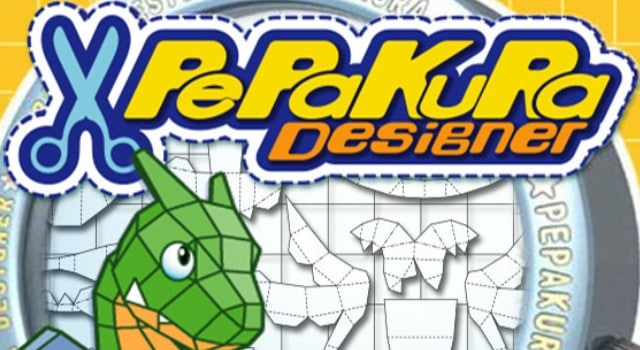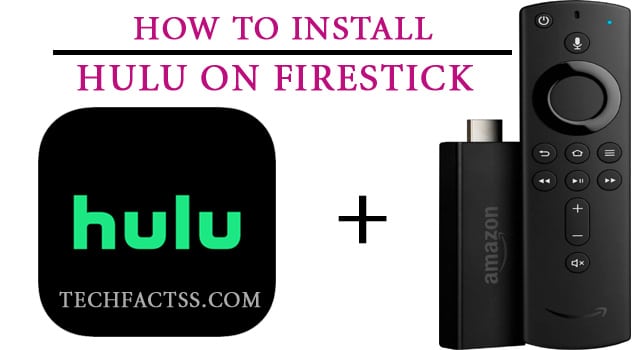So, you don’t know how to open PDO files on Windows? You are not alone then. A lot of other users have also complained about this issue. As a matter of fact, some users don’t even know clearly what is a PDO file in the first place.
No problem here. Because we are going to share all the details you need to know about PDO files. Also, we will show several easy-to-follow methods on how to open PDO files on Windows OS.
So, without wasting more time, let’s dive right in…
What is a PDO File?
First thing first. Before we jump into the tutorials, we should introduce you to PDO files.
Simply put, it (PDO) file is a type of file that can be run on Windows PC. For your information, every file will come with an extension. The extension of the file will be at the end of the name of the file. That extension will let the operating system know what program to use to open that type of file.
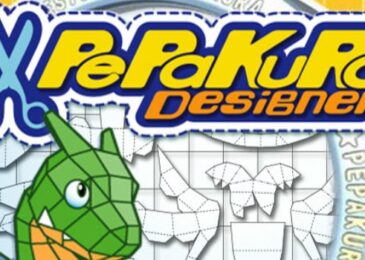
Some examples of file extensions are MP3, MKV, JPG, PDF, TXT, DOCX, and more. All of these extensions are identifiers related to the file.
For example, if a file has an .mp3 extension, then it will be an audio file. And, you will have to use various media player programs to run this .mp3 file.
But on the other hand, a PDO file is not an audio file. As a matter of fact, this is a very different file type compared to the most popular types of files. Thus, many users are not familiar with the PDO files.
For your information, PDO files are created by a software called ‘Pepakura Designer’. Normally, a PDO file is a digital origami file. And, the ‘Pepakura Designer’ software is used to create papercraft models from their 3D data.
In short, with the help of the ‘Pepakura Designer’ software, you can make unfolded patterns from 3D model data. It is a Windows OS-based app, and it is free to download.
If you have found a PDO file, you should know that the Pepakura Designer program made it. The output file will contain the 3D model’s cuts, lines, patterns, etc.
So, you can use a PDO file to print the design on paper. Later, you can fold and glue the paper according to the patterns, lines, and cuts to turn it into the original 3D model.
How To Open PDO Files on Windows?
Now that you are familiar with the PDO file, you can learn how to open the PDO files on Windows.
Interestingly, there are a few ways you can open a PDO file on your Windows PC. So, we will be revealing all of those methods one by one. Here we go…
Method # 1 Using Pepakura Designer
As you know that the Pepakura Designer software creates the PDO files. So, you can open the PDO files on Windows using the Pepakura Designer software without a doubt. Lucky for you, the program is free to use.
First of all, you will have to download and install the Pepakura Designer program on your PC. Then, locate the PDO file that you want to open and double-click on the file. And, you will see that the PDO file has opened in the Pepakura Designer software.
Now you can start to edit and customize the design. You can again export the design to various types of files such as PNG, GIF, BMP, PDF, DXF, and more.
Method #2 Using Pepakura Viewer
What if you don’t want to edit or customize the design and only view the content inside the PDO file? Interestingly, there is a way. In this case, you will have to use a program called the ‘Pepakura Viewer’.
This program comes also from the same developer team of the Pepakura Designer. These programs are developed by ‘Tama Software Ltd’. It is a Japanese software company.
This software was trendy in Japan. Due to their popularity, the developers translated the software to English so that the people of the entire world can use it. Interestingly, at this point, it is one of the most popular programs in this category.
Now, to open a PDO file using the ‘Pepakura Viewer’, you will need to download and install the Pepakura Viewer software on your PC in the first place. After you have successfully installed the software on your PC, you can locate the PDO file.
Next, double-click on the PDO file as you would do to open any other usual files on your Windows PC. Instantly, you will see that the file has opened on the ‘Pepakura Viewer’ software.
If you have downloaded the ‘Pepakura Designer’ above, you will not have to download the ‘Pepakura Viewer’ once again because you will get the ‘Pepakura Viewer’ software on the download files. So, you can use that file to use the ‘Pepakura Viewer’ software as well.
Method #3 From the Pepakura Designer and Pepakura Viewer Program
Above, we have shown how to automatically open a PDO file on both the Pepakura Viewer and Pepakura Designer programs. However, what if you can’t open the files on these programs even if you have double-clicked on the PDO files multiple times?
There is a solution to this issue as well. Here’ how…
Steps to F0llow
- Launch the Pepakura Viewer or the Pepakura Designer program on your computer
- Next, click on the ‘File’ option from the top bar. In doing so, it will bring a dropdown menu with some options.
- From that menu, tap on the ‘Open’ option.
- At that point, you will have to browse and find the PDO file that you want to open on your computer.
- So, locate that file and double-click on it.
- It should be opened on the Pepakura Viewer or Pepakura Designer program right away.
Using this method, you can specifically open any PDO files on either the Pepakura Viewer or the Pepakura Designer software.
Method #4 Using 3rd Party File Opener
Suppose you don’t have either the Pepakura Viewer or the Pepakura Designer software on your computer installed. You can use a 3rd party file opener. There are many 3rd-party universal file opening software available.
These special types of file opening software support a lot of different types of files. Among them, a number of those universal file viewers can open PDO files easily.
For example, you can use the File Magic program to open the PDO file. So, first, download the File Magic software on your PC and install it. Then open the PDO files using the File Magic software by following the instruction on the software.
The PDO file should be opened in File Magic, and you will be able to view the content on the PDO files.
Sum Up
If you are still with us, you know how to open PDO file on Windows. There are only a few ways you can use it to launch a .pdo file. For your convenience, we have shown all of these methods in a step-by-step manner.
In our opinion, please use the official programs of PDO files that are the ‘Pepakura Designer’ or ‘Pepakura Viewer’ for this purpose. Of course, you can use the 3rd party file opener software. But it is always better to use the official programs for your safety and the company’s gain.
We hope this post will help you to open PDO files on your Windows PC. If so, you can let us know about this post by sharing it. Don’t hesitate to share your opinion with us by leaving comments in the comment section below!
More posts for you: